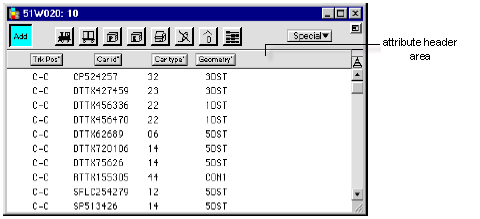
Knowing and/or setting the order of the railcars is important for both inbound and outbound trains.
Inbound Trains
For inbound trains, it is important to know the order of the railcars before the train arrives so that you can direct the railroad how to spot the cars. If N4 receives a consist from an outside entity, it creates the train in the train schedule and sets the inbound order according to the order of railcars in the consist.
If you create the inbound train manually, you can use the consist paperwork provided by the railroad to set the inbound order in the XPS client. If you use this manual method, N4 assigns the inbound order according to the sequence in which you add railcars to the train.
If you find that the inbound order in the XPS client does not match the actual order of railcars on the inbound train, you can modify the inbound order.
Outbound Trains
For outbound trains, it is important to assemble the railcars based on the projected pull order. For each service, the railroad suggests the most advantageous hub order according to its operations. The hub order you actually use should conform to this as closely as possible, so that the railroad can easily section off railcars from the train along its service route. See also, Reset the outbound order (on page 1).
To modify the order of the railcars:
Open the inbound or outbound train. See Open a train window (on page 1), for more information.
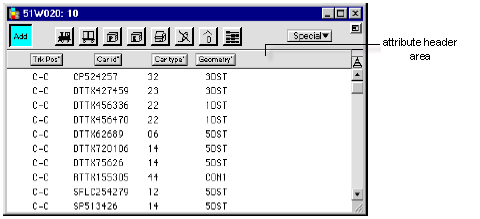
Click inside the attribute header area. A list of possible column headers (attributes) displays in a drop-down list.
Depending on the type of train, select either Inbound Order or Outbound Order from the attribute drop-down list. N4 displays the order attribute in the list.
Click and hold the mouse in the attribute header area until it becomes a hand. Drag the Inbound Order (or Outbound Order) attribute label to the leftmost position. The XPS client assumes the sequence of the railcars, from top to bottom, is the order of the train. However, in the example below, the sequence of the numbers in the Inbound Order column does not match the top-to-bottom order.
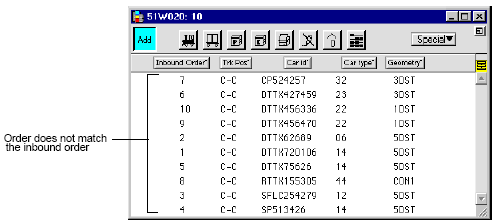
If necessary, review the inbound consist to determine the actual order of railcars on the train.
Click the edit button (pencil)  if the order needs to change.
if the order needs to change.
Click and hold the cursor over railcar that you want to reposition.
After a second or two, the pointer cursor changes to a hand icon. 
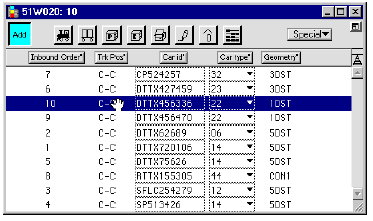
Drag the railcar up or down to a new position in the train list.
Release the mouse button when the railcar is in position.
Repeat steps 7 and 8 for each railcar that needs to be repositioned. If you adjust some railcars in the train list (which automatically updates the order attribute), there may still be some other railcars that are in the correct top-to-bottom sequence in the list, but with the wrong order number. To correct this, you confirm the order of the entire list. See Assign order to a train list (on page 1).
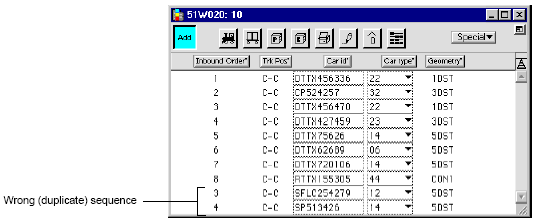
If you make mistakes in the inbound order that are not easily corrected using the above procedure, you can add all of the railcars to an unused (empty) inbound train, then select and add railcars to the inbound train in the correct inbound order.